Pantheon
Wondering how to configure Tugboat for a typical site hosted on Pantheon? While these instructions are for a Drupal 8 site, the concepts should apply for any PHP site hosted by Pantheon. Check out the Drupal 7 and WordPress tutorials for comparisons.
These instructions assume you have already configured an external git repository provider such as GitHub, GitLab, or BitBucket. Pantheon has documentation on how to use GitHub.
Configure Terminus
Tugboat will need to use Pantheon’s terminus tool to import a copy of the database and files into a Tugboat Preview.
Create a Pantheon User for Tugboat
Because of how terminus machine tokens work, you cannot restrict their access to a single Pantheon project. This means that by sharing your machine token with Tugboat, anyone else that has access to your Tugboat project could gain access to your personal Pantheon account, including any other Pantheon projects that account has access to.
By creating a Pantheon account solely for Tugboat’s use, that user’s access can be restricted to the Pantheon project connected to Tugboat. This user’s machine token can then be safely shared with Tugboat.
- If you’re logged into your personal account on Pantheon, log out.
- Register a new account on Pantheon.
- Specify a unique email address, ideally using an email alias.
- Name your user something recognizable, like Tugboat User.
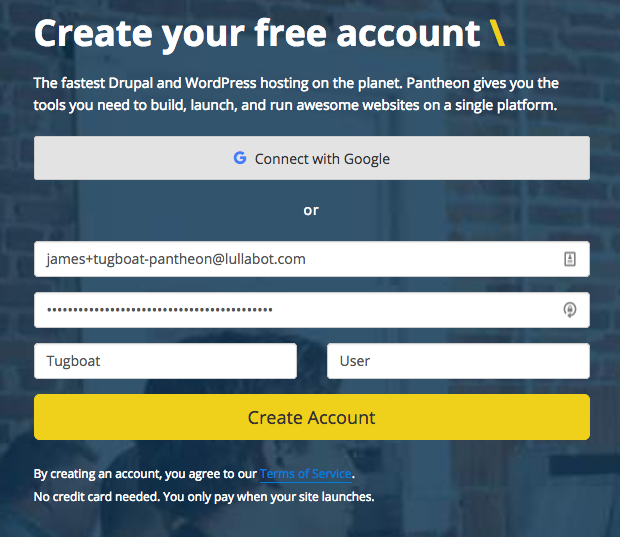
Many email clients allow you to generate aliases, or allow you to dynamically have an alias. For
example, on gmail, if your email address is dorothy@gmail.com, you could use the + symbol followed by a unique
string to create an alias for this tugboat user, e.g. dorothy+tugboat-pantheon@gmail.com.
Generate a Pantheon Machine Token
Now that we have a new user that Tugboat can use, we will need to generate a machine token for this account on Pantheon.
While logged in as this new user, go to
Machine Tokens, which is under
your account settings. You can name this token whatever you’d like, such as Terminus on Tugboat:
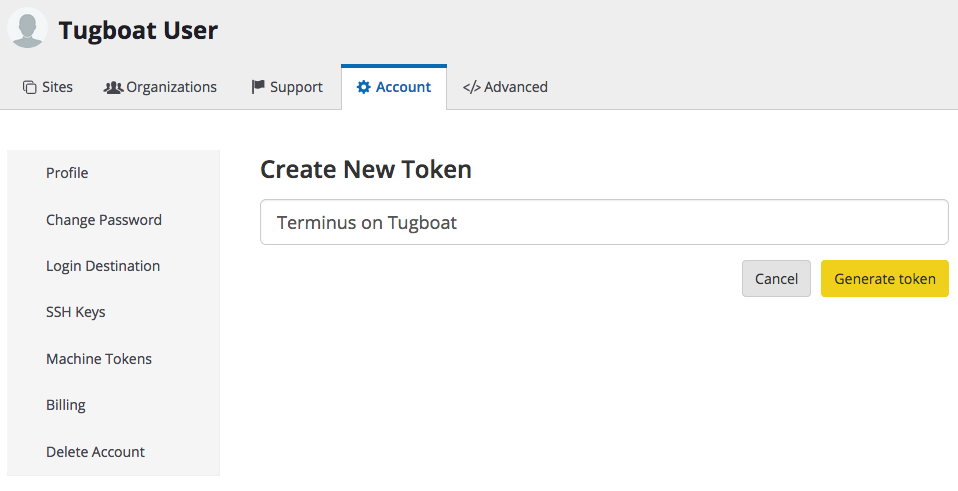
Once you’ve picked a name, click Generate Token. You will then be presented with a screen that displays your machine token. Store this token in a secure place, such as a password manager or OS keychain.
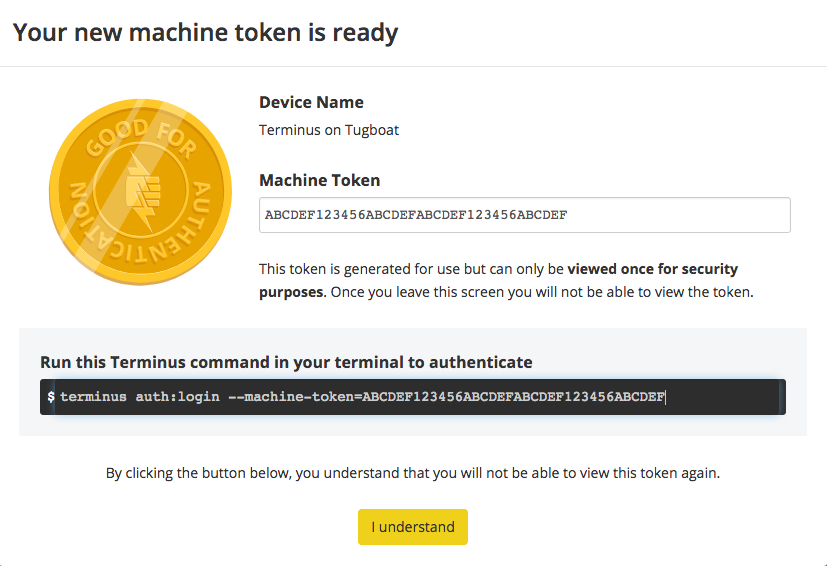
Add your new Pantheon user to your Pantheon project
Now that you’ve generated a machine token for your new Pantheon user, you still need to add this user to your Pantheon project. To do this:
- Log out of Pantheon.
- Log back in with your personal Pantheon account.
- Navigate to your Pantheon project, and click Team from the header.
- Enter the email address of the new Pantheon user you created above, and click the Add to team button.
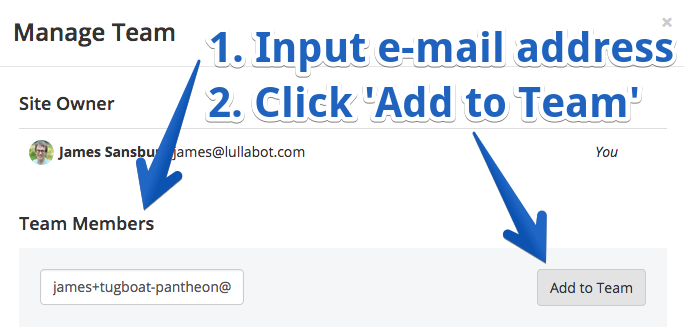
Store the machine token as a Tugboat environment variable
For the security of your Pantheon site, it’s important to use an environment variable to store the machine token, instead of committing it to your repository or storing it in some other fashion.
Configure Pantheon (using a Drupal example)
A common practice for managing Drupal’s settings.php is to leave sensitive information, such as database credentials,
out of it and commit it to git. Then, the sensitive information is loaded from a settings.local.php file that exists
only on the Drupal installation location.
This pattern works very well with Tugboat. It lets you keep a tugboat-specific set of configurations in your repository where you can copy it into place with a configuration file command.
Add or uncomment the following at the end of settings.php
if (file_exists($app_root . '/' . $site_path . '/settings.local.php')) {
include $app_root . '/' . $site_path . '/settings.local.php';
}
Add a file to the git repository at .tugboat/settings.local.php with the following content:
<?php
$databases['default']['default'] = array (
'database' => 'tugboat',
'username' => 'tugboat',
'password' => 'tugboat',
'prefix' => '',
'host' => 'mysql',
'port' => '3306',
'namespace' => 'Drupal\\Core\\Database\\Driver\\mysql',
'driver' => 'mysql',
);
// Use the TUGBOAT_REPO_ID to generate a hash salt for Tugboat sites.
$settings['hash_salt'] = hash('sha256', getenv('TUGBOAT_REPO_ID'));
Configure Tugboat
There are three parts to configuring Tugboat to work with Pantheon.
- Figure out which version of PHP to use.
- Set up a few Tugboat custom environment variables.
- Create a configuration file to include in your git repository.
PHP Version
In order to replicate the Pantheon environment as closely as possible, we need to use the same version of PHP.
While in theory you could use the terminus site:info command to determine the PHP version,
we’ve found that may not give you accurate results.
- Log into the Pantheon Dashboard.
- Navigate to the project you are trying to connect with Pantheon.
- Click the Settings gear in the upper right.
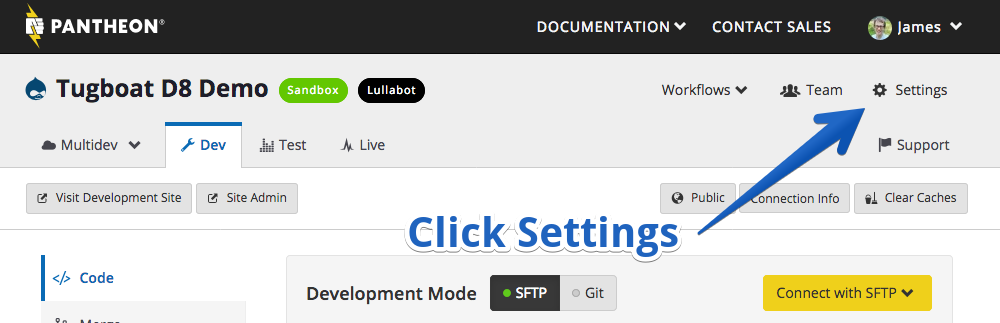
- Once in Settings, you should see a PHP Version tab to the far right. After clicking that, you should see the PHP
Version.
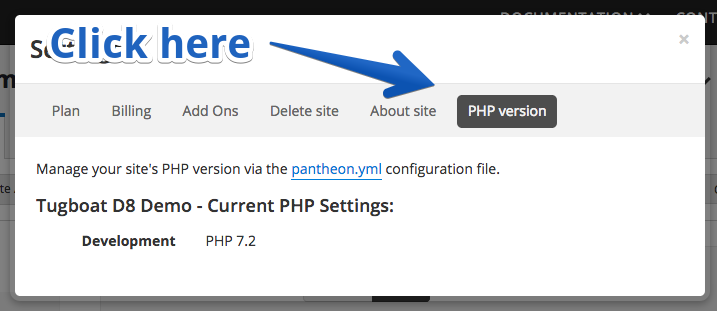
Environment Variables
The Tugboat configuration file below makes use of some Tugboat custom environment variables. This is how we securely store the Pantheon machine token from above, so you don’t have to commit it to your git repository. We also define the Pantheon site and environment names here to make the config file more portable.
In the Tugboat Repository settings, create the following environment variables. In this example, we are using the “live” environment of a Pantheon site named “example”.
PANTHEON_MACHINE_TOKEN=ABCDEF123456ABCDEF123456
PANTHEON_SOURCE_SITE=example
PANTHEON_SOURCE_ENVIRONMENT=live
Tugboat Configuration File
The main Tugboat configuration is managed by a YAML file at
.tugboat/config.yml in the git repository. Here’s a Pantheon Drupal 9 configuration you can use as a starting point,
with comments to explain what’s going on. Please also refer to the generic
Drupal 9 starter config.
services:
# What to call the service hosting the site
php:
# Use PHP 8.0.x with Apache. Be sure this matches the version of PHP used by
# Pantheon, which you discovered in the PHP version step above.
image: tugboatqa/php:8.0-apache
# Set this as the default service. This does a few things
# 1. Clones the git repository into the service container
# 2. Exposes port 80 to the Tugboat HTTP proxy
# 3. Routes requests to the preview URL to this service
default: true
# Wait until the mysql service is done building
depends: mysql
# A set of commands to run while building this service
commands:
# Commands that set up the basic preview infrastructure. This is where we
# install the tools that need to be present before building the site, such
# as Drush and Terminus.
init:
# If your project uses Imagemagick, uncomment these lines:
#- apt-get update
#- apt-get install -y imagemagick
# Install opcache and mod-rewrite.
- docker-php-ext-install opcache
- a2enmod headers rewrite
# Link the document root to the expected path. This example links /web
# to the docroot
- ln -snf "${TUGBOAT_ROOT}/web" "${DOCROOT}"
# Create the Drupal private and public files directories if they aren't
# already present.
- mkdir -p "${TUGBOAT_ROOT}/files-private" "${DOCROOT}/sites/default/files"
# If desired, create a global drush symlink
- ln -snf "${TUGBOAT_ROOT}/vendor/bin/drush" /usr/local/bin/drush
# Install the latest version of terminus as standalone to avoid OOMs.
# https://pantheon.io/docs/terminus/install#standalone-terminus-phar
- |
set -eo pipefail
TERMINUS_RELEASE=$(curl --silent "https://api.github.com/repos/pantheon-systems/terminus/releases/latest" | perl -nle'print $& while m#"tag_name": "\K[^"]*#g')
curl -L https://github.com/pantheon-systems/terminus/releases/download/$TERMINUS_RELEASE/terminus.phar --output /usr/local/bin/terminus
chmod +x /usr/local/bin/terminus
# Authenticate to terminus. Note this command uses a Tugboat environment
# variable named PANTHEON_MACHINE_TOKEN
- terminus auth:login --machine-token=${PANTHEON_MACHINE_TOKEN}
# Commands that import files, databases, or other assets. When an
# existing preview is refreshed, the build workflow starts here,
# skipping the init step, because the results of that step will
# already be present.
update:
# Use the tugboat-specific Drupal settings
- cp "${TUGBOAT_ROOT}/.tugboat/settings.local.php" "${DOCROOT}/sites/default/"
# Install/update packages managed by composer, including drush.
- composer install --optimize-autoloader
# Import and sanitize a database backup from Pantheon
- terminus backup:get ${PANTHEON_SOURCE_SITE}.${PANTHEON_SOURCE_ENVIRONMENT} --to=/tmp/database.sql.gz
--element=db
- drush --yes sql-drop
- zcat /tmp/database.sql.gz | drush sql-cli
# Import the files from Pantheon. Alternatively, the stage_file_proxy
# Drupal module could be enabled & configured here using Drush commands
- terminus backup:get ${PANTHEON_SOURCE_SITE}.${PANTHEON_SOURCE_ENVIRONMENT} --to=/tmp/files.tar.gz
--element=files
- tar -C /tmp -zxf /tmp/files.tar.gz
- rsync -av --exclude=.htaccess --delete --no-owner --no-group --no-perms
/tmp/files_${PANTHEON_SOURCE_ENVIRONMENT}/ "${DOCROOT}/sites/default/files/"
# Commands that build the site. This is where you would add things
# like feature reverts or any other drush commands required to
# set up or configure the site. When a preview is built from a
# base preview, the build workflow starts here, skipping the init
# and update steps, because the results of those are inherited
# from the base preview.
build:
- composer install --optimize-autoloader
- vendor/bin/drush cache:rebuild
- vendor/bin/drush config:import -y
- vendor/bin/drush updatedb -y
- vendor/bin/drush cache:rebuild
# Clean up temp files used during the build
- rm -rf /tmp/* /var/tmp/*
# What to call the service hosting MySQL. This name also acts as the
# hostname to access the service by from the php service.
mysql:
# Use the latest available 5.x version of MariaDB
image: tugboatqa/mariadb:10.5
Want to know more about something mentioned in the comments of this config file? Check out these topics:
- Name your Service
- Specify a Service image
- Leverage Service commands
- Define a default Service
- Set the document root path
- Set up remote SSH access
- Preview build process phases (
init,update,build) - How Base Previews work
Start Building Previews!
Once the Tugboat configuration file is committed to your git repository, you can start building previews!