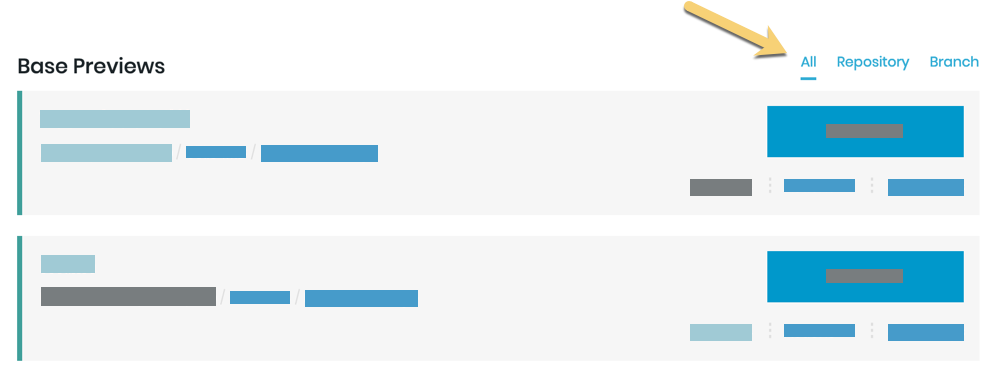Change or Update a Base Preview
There are a few different ways you can change or update your Base Previews:
Change a Base Preview
If you want to change a Docker image that a Base Preview is using, or make changes to something that happens during the
init phase of the Preview build process, you’ll need to Rebuild your Base Preview. Rebuilding a Base Preview kicks off
a fresh build process from the beginning, in effect replacing your current Base Preview with a new one that contains all
of your changes.
Want to know more about build phases? Check out: the build process: explained.
If you’ve checked the Repository Setting to Rebuild Orphaned Previews Automatically, a successful Rebuild of a Base Preview will kick off Rebuilds of any child Previews that were built from your Base Preview.
To Rebuild a Base Preview:
- Go to username -> My Projects at the upper-right of the Tugboat screen.
- Select the project where you want to change the Base Preview.
- Click the name of the repo that contains Base Preview you want to change.
- Click the Actions drop-down menu for the Base Preview, and select Rebuild .
- To confirm that you actually want to change the Base Preview, rather than just updating it, click the checkbox next to Yes, rebuild this preview . You may also want to Rebuild previews built from this one when finished .
- Press the Rebuild button.
Go to username -> My Projects at the upper-right of the Tugboat screen.

Select the project where you want to change the Base Preview.
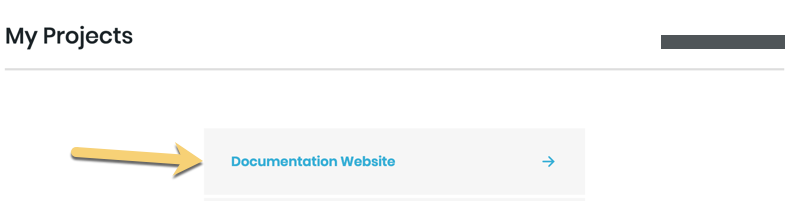
Click the name of the repo that contains Base Preview you want to change.
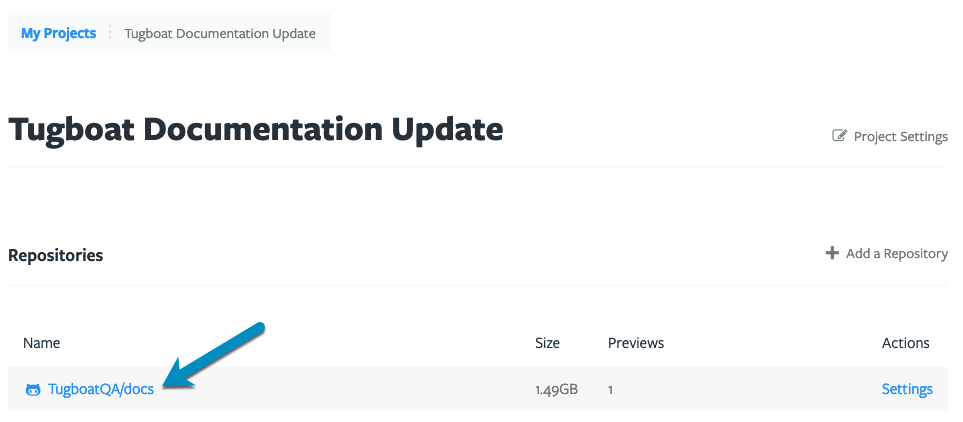
Click the Actions drop-down menu for the Base Preview, and select Rebuild .
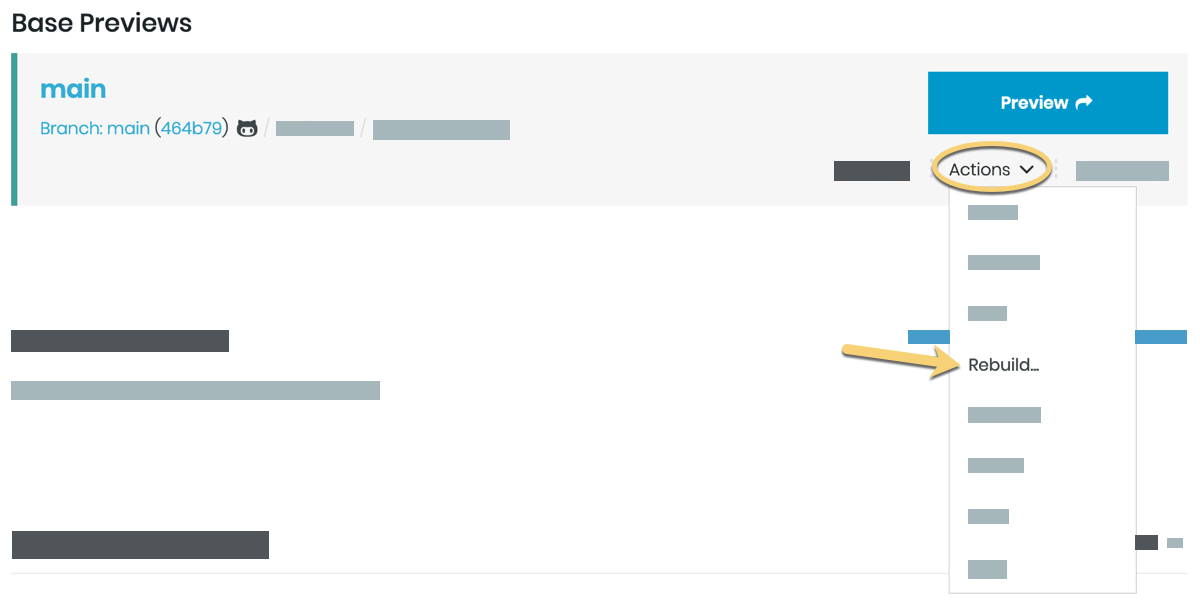
To confirm that you actually want to change the Base Preview, rather than just updating it, click the checkbox next to
Yes, rebuild this preview . You may also want to Rebuild previews built
from this one when finished
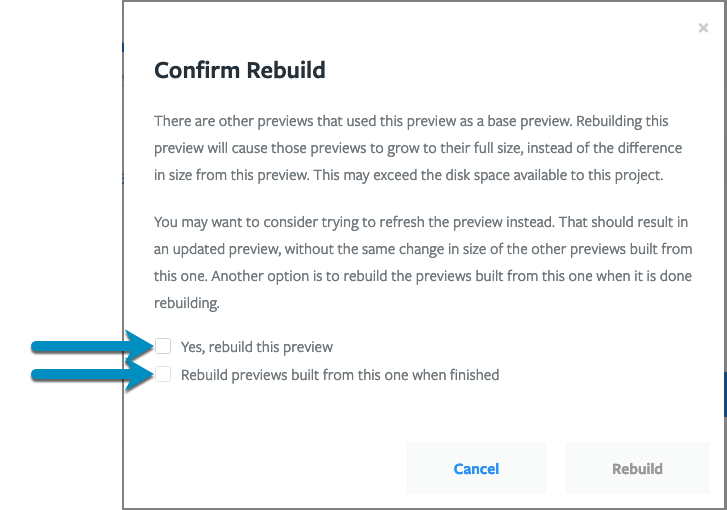
Press the Rebuild button.
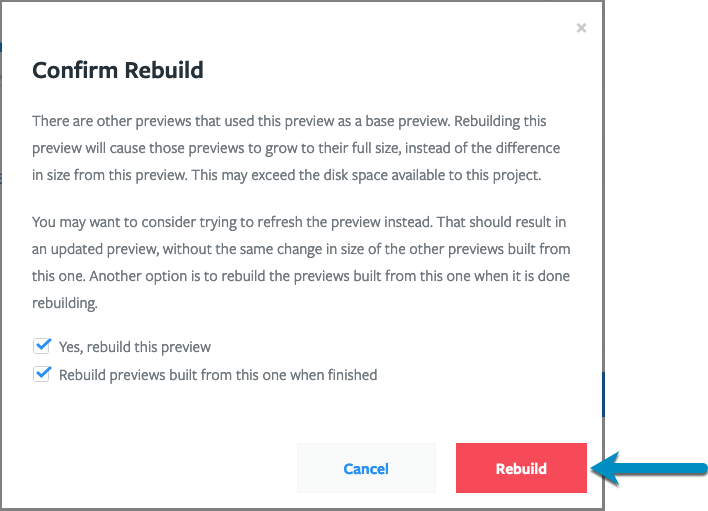
Update a Base Preview
If you don’t need to pull a new Docker image or make changes to the init phase in your
config file, you can do a smaller, faster update of your Base
Preview using Refresh. Refreshing a Base Preview:
- Pulls the latest code from git.
- Runs commands from the
updatesection of the config.yml. - Run commands from the
buildsection of the config.yml.
Want to know more about build phases? Check out: the build process: explained.
If you want to pull a fresh Docker image, or if you’ve made changes to the config.yml’s init phase,
you’ll need to rebuild the Base Preview in order to see those changes.
Tugboat provides a couple of ways to Refresh a Base Preview:
If you’ve checked the Repository Setting to Rebuild Stale Previews Automatically, a successful Refresh of a Base Preview will kick off Rebuilds of any child Previews that were built from your Base Preview.
Manually Refresh a Base Preview
To manually kick off a Base Preview update:
- Go to username -> My Projects at the upper-right of the Tugboat screen.
- Select the project where you want to update the Base Preview.
- Click the name of the repo that contains Base Preview you want to update.
- Click the Actions drop-down menu for the Base Preview, and select Refresh .
- If you want to Rebuild Previews that were built from this Base Preview after the update, click the checkbox next to Rebuild Previews built from this one when finished .
- Press the Refresh button.
Go to username -> My Projects at the upper-right of the Tugboat screen.

Select the project where you want to update the Base Preview.
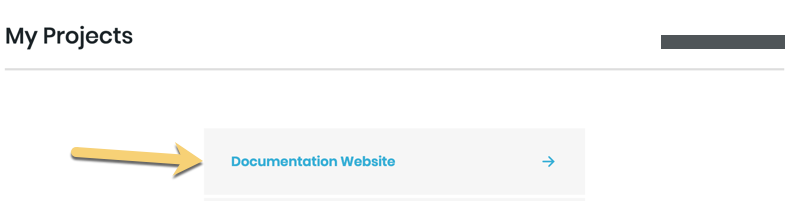
Click the name of the repo that contains Base Preview you want to update.
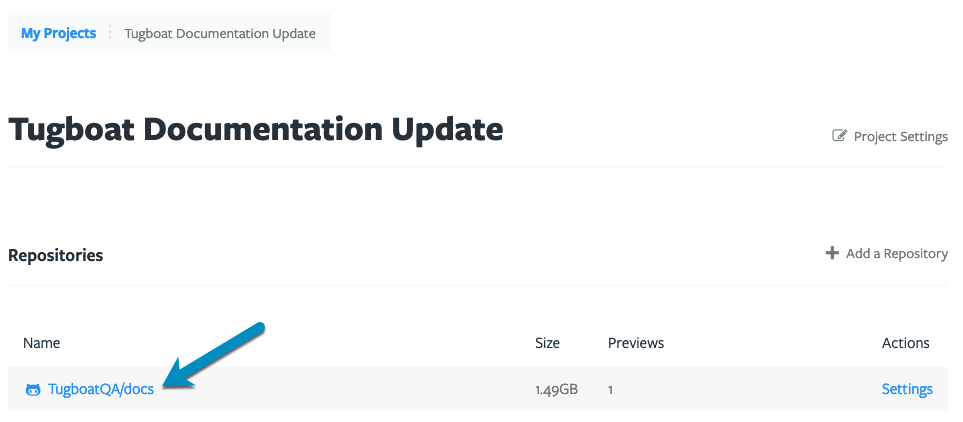
Click the Actions drop-down menu for the Base Preview, and select Refresh .
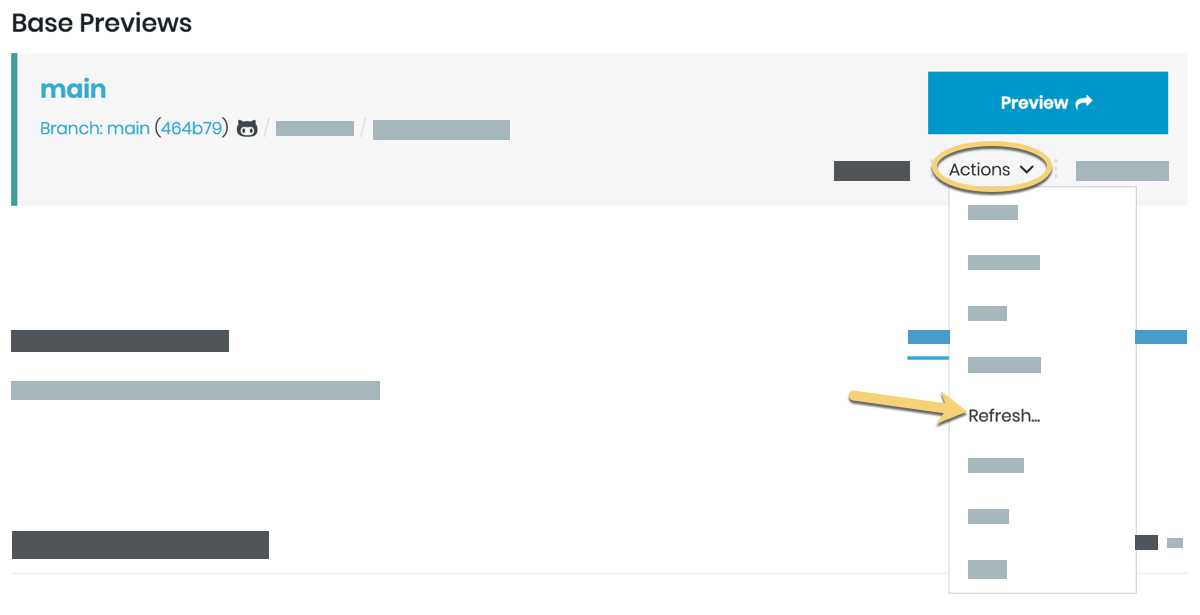
If you want to Rebuild Previews that were built from this Base Preview after the update, click the checkbox next to Rebuild Previews built from this one when finished .
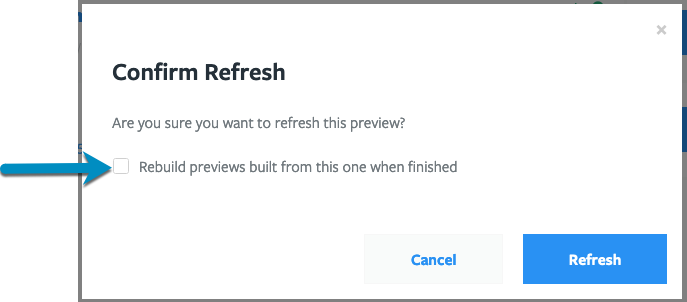
Press the Refresh button.
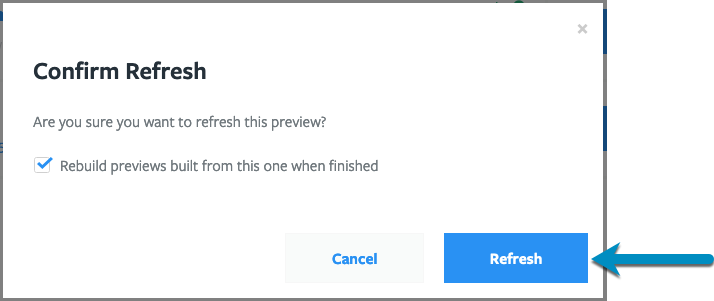
Automatically Refresh a Base Preview
You’ll generally want to keep your Base Preview up to date with your latest codebase, and a fresh copy of your database, image files, and other assets. By default, Tugboat automatically checks for updates every night at 12 am UTC, and refreshes your Base Preview with these updates. You can toggle this feature, or change the time and interval at which Tugboat does an automated Refresh of your Base Previews.
To change Tugboat’s settings to automatically Refresh Base Previews:
- Go to username -> My Projects at the upper-right of the Tugboat screen.
- Select the project where you want to configure auto-update settings for Base Previews.
- Click into Settings for the repository.
- Go to Refresh Base Previews Automatically . Toggle the checkbox and/or adjust the frequency and timing of these automatic updates.
- Press the Save Configuration button to save your changes.
Go to username -> My Projects at the upper-right of the Tugboat screen.

Select the project where you want to configure auto-update settings for Base Previews.
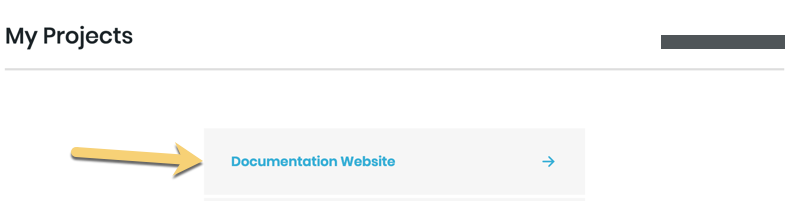
Click into Settings for the repository.
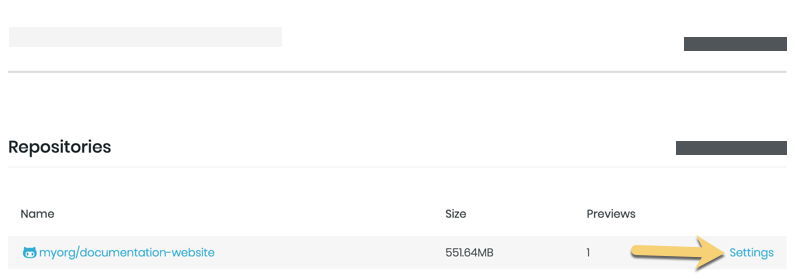
Go to Refresh Base Previews Automatically . Toggle the checkbox and/or adjust the frequency and timing of these automatic updates.
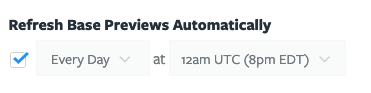
Press the Save Configuration button to save your changes.
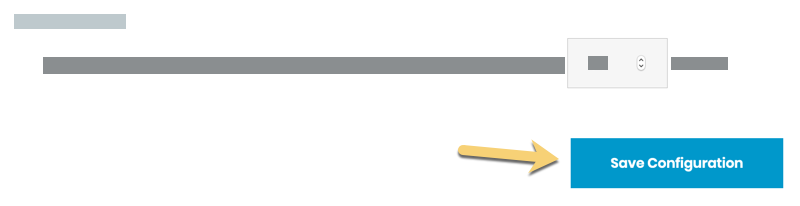
Change Base Preview Type
If you want to change the Base Preview Type - for example, make a Repository Base Preview a Branch Base Preview instead:
- Go to username -> My Projects at the upper-right of the Tugboat screen.
- Select the project where you want to change the Base Preview Type.
- Click the name of the repo that contains the Base Preview whose type you want to change.
- Find the Base Preview whose type you want to change, and go into Settings for that Base Preview.
- Select the radio button for the appropriate Base Preview Type.
- Press the Save Configuration button.
You can verify that the Base Preview Type has changed by clicking into the Repository or Branch Base Preview view filter to view only Base Previews of that type.
Go to username -> My Projects at the upper-right of the Tugboat screen.

Select the project where you want to change the Base Preview Type.
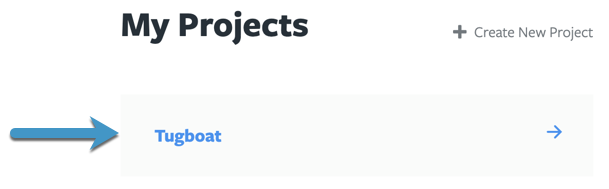
Click the name of the repo that contains the Base Preview whose type you want to change.
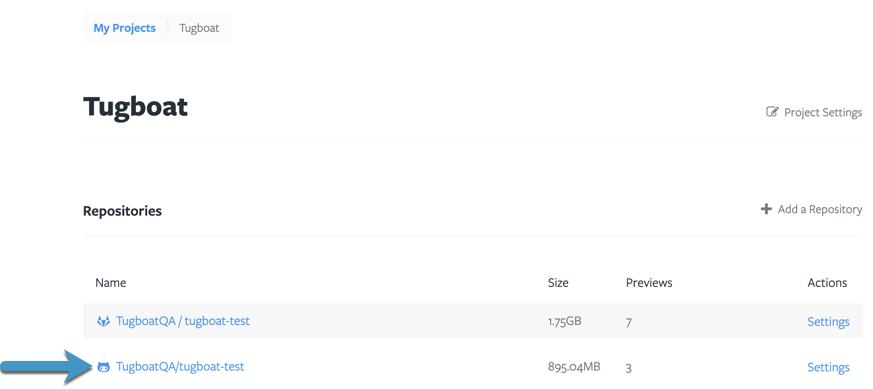
Find the Base Preview whose type you want to change, and go into Settings for that Base Preview.

Select the radio button for the appropriate Base Preview Type.
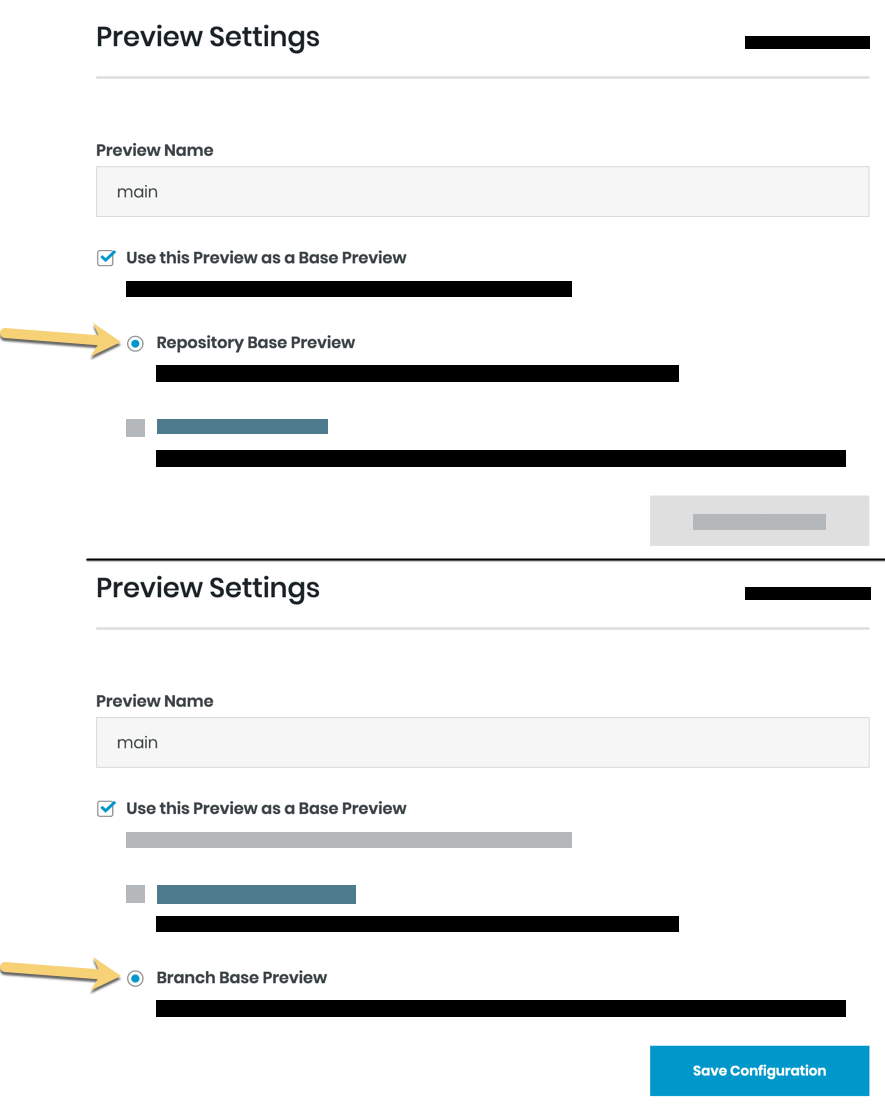
Press the Save Configuration button.
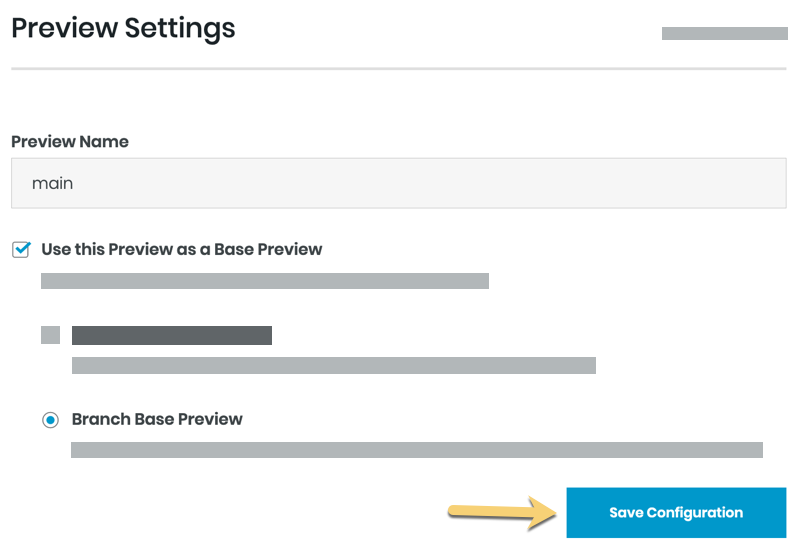
You can verify that the Base Preview Type has changed by clicking into the Repository or Branch Base Preview view filter to view only Base Previews of that type.